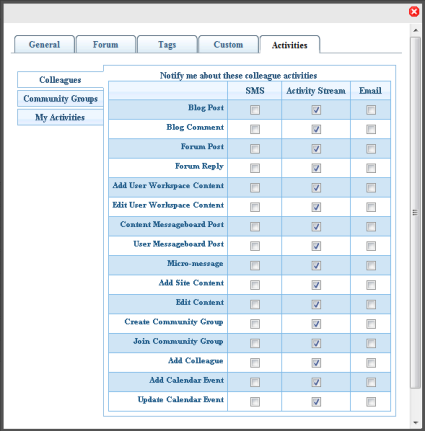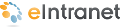
Edit Profile
You can specify the following information on the Edit Profile tabs:
The following table and figure describe the information you can set. Fields with a red asterisk (*) are required fields.
| Field | Description |
|---|---|
| First name | Enter your first name. |
| Last Name | Enter your last name. |
| Password | Enter a password. |
| Confirm Password | Re-enter the same password. |
| E-Mail Address | Enter your email address. |
| Display Name | Enter the name you want to display to others, which can be a nickname or title. |
| User Language | Select from available languages. |
| Address | Enter the address (or just the zip code) of where you are located. |
| Latitude | This field is automatically determined by the address. |
| Longitude | This field is automatically determined by the address. |
| Avatar | Click on "Click to upload your Avatar" and choose an image file that you want to associate with your profile. |
| Profile Links | This field is automatically determined by your profile. |
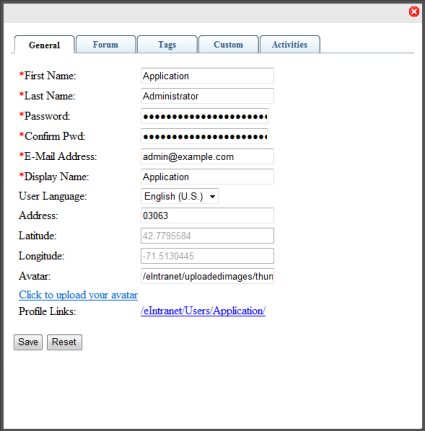
The following table and figure describe the information you can set.
| Field | Description |
|---|---|
| Content and Forum Editor | Choose eWebEdit400 or eWebEditPro. |
| Topics per Page | Select the number of topics you want to display on a page. If the number of available topics exceeds the number you select, a scroll bar lets you see the additional topics. For example, if you select 10, and there are 25 topics, you can scroll to see all the topic, but only 10 will be displayed at one time. |
| Forum Signature | Click Edit to enter or modify an automatic signature that appears at the bottom of each post you make to a forum topic. |

The following table and figure describe the information you can set.
| Field | Description |
|---|---|
| Tags | Keywords that you can assign to content and library items, which allows for tag-based searching. For example, you can add the tag EAC (Employee Activity Committee), and tag content that is related to the EAC, so that people can search for the content using the EAC tag. |

The following table and figure describe the information you can set. Fields with a red asterisk (*) are required fields.
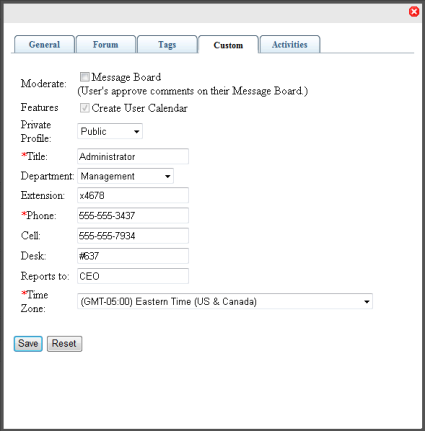
The following table and figure describe the information you can set. By default, all activity is checked to display in the Activity Stream widget. By checking the boxes, you can select criteria for the types of content you want to see when colleagues or community groups create the content. You can also select (publish) the types of content that you want colleagues to see under the My Activities category.
| Field | Description |
|---|---|
| SMS | A checked box indicates that the type of content will be sent to your cell phone Short Message Service (SMS). |
| Activity Stream | A checked box indicates that the type of content will be displayed in the Activity Stream widget on the eIntranet pages. |
| A checked box indicates that the type of content will be sent to your Email address, which is specified in the General tab of your profile. |